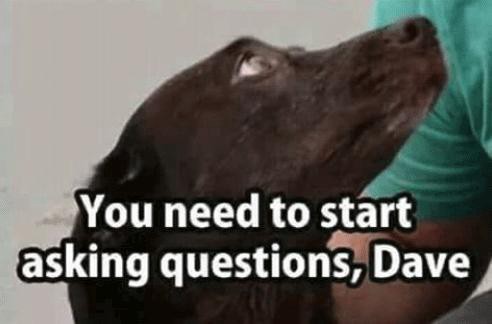Baking Bad — an independent service for calculating Tezos staking rewards for delegation Tezos and matching it with actually received payments.
We don’t extol the one or humiliate the other delegation service. We just provide Tezos community with a free tool for checking baker’s fairness and responsibility. So, delegators can check whether the Tezos staking rewards are paid in full, and how accurately they correspond to the promised.
The first thing to do is to enter the KT or TZ address from which you delegated and press “Enter” or click on the “magnifying glass”.

A screen will appear displaying all the information about your payments.
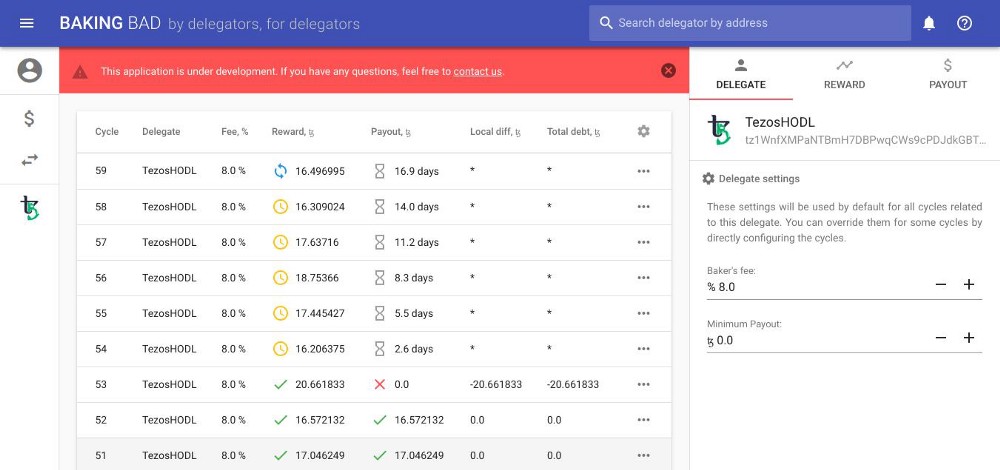
Basic information about the received Tezos staking rewards is displayed in the table in the center of the screen. Briefly about the information in it below:
“Cycle” is a number of Tezos cycle.
“Delegate” is a service name or TZ1 address to which you delegated your tezos coins.
“Fee” is a fee that your baker takes.
“Reward” is an amount and status of reward. “Blue arrows” means that the cycle is not finished yet, the predicted reward is displayed. “Yellow clock” — the cycle is completed, the actual accrued staking reward is displayed, but it is still frozen. “Green check mark” — reward has already been received by the baker.
“Payout” is an amount and status of your reward. “Hourglass” — the reward has not yet been payed, it is expected in the future. “Green check mark” — reward was paid in full. “Red exclamation mark” — reward was paid, but the amount of it is less than expected. “Blue exclamation mark” — reward was paid, but the amount of it is more than expected.
“Local diff” is a difference between the expected and actual Tezos staking reward for a given cycle.
“Total debt” is a sum of all previous “Local diff” for each baker.
# Customization tools
Different delegation services use different schemes for paying rewards, so it may be necessary to tweak several parameters — for your particular case. Therefore, if your payouts look something like the screenshot below — don’t be intimidated, first, you need to check a few things.

The first thing to do is to check your Tezos baker’s fee.
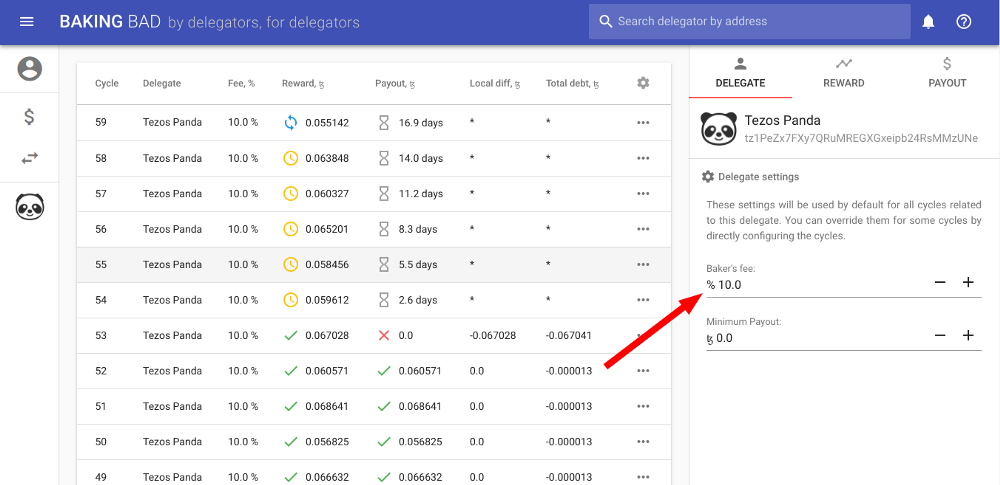
We use the fees that are listed on public sources. However, it is your commission that may differ from it — for example, many bakers set reduced fees for their first clients, or set it individually for each delegate. You can find out exactly what fee you are charged by contacting the support of your Tezos delegation service.
It happens that in the process of work, after some particular cycle, the baker has changed the fee. You can set the appropriate fee for a specific cycle in two ways.
The first method is directly in the payout table. Click on the “Edit” button in the “Settings” column, change it with the “-” or “+” buttons and click “Save”.
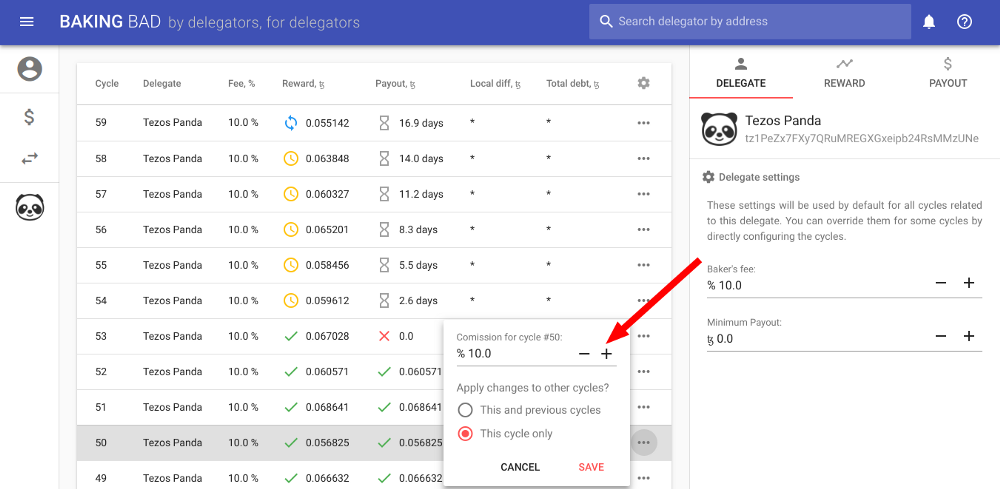
The second way is on the “Reward” tab, and using “-” or “+” buttons set the necessary one.
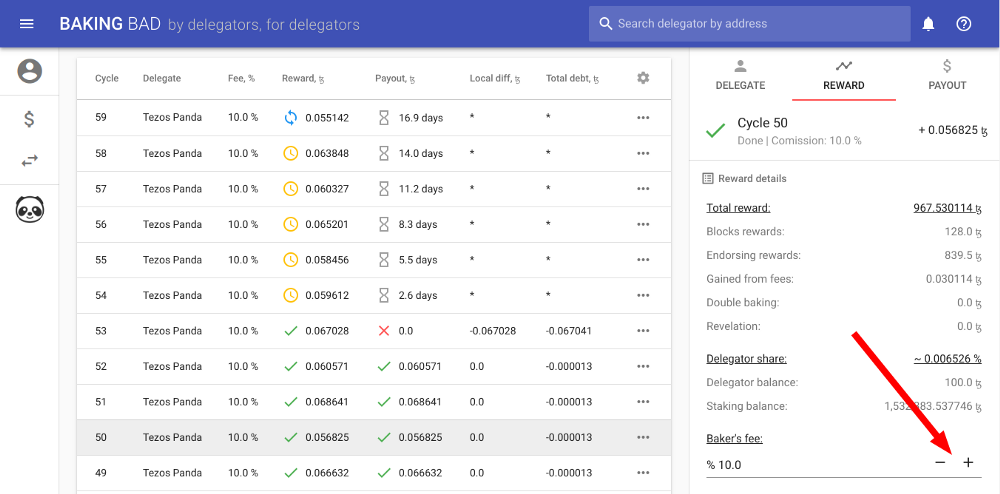
The second method is preferred because the “Reward” tab displays much more information about the reward than the payout table. Use it to get all the information about how much the Tezos baker earned on a specific cycle. In the future articles we will describe in more detail what the baker’s remuneration consists of.
# Tezos staking reward payment scheme
In addition to the difference between fee amount, delegation services differ in the reward payment scheme to their delegates. There are no good or bad schemes to pay rewards. When you delegated your tezos coins to the baker, you were most likely aware of how the reward will be paid. If not, ask the support of your baker what payment scheme they use. To tune the payment scheme, use the “Payout” tab.
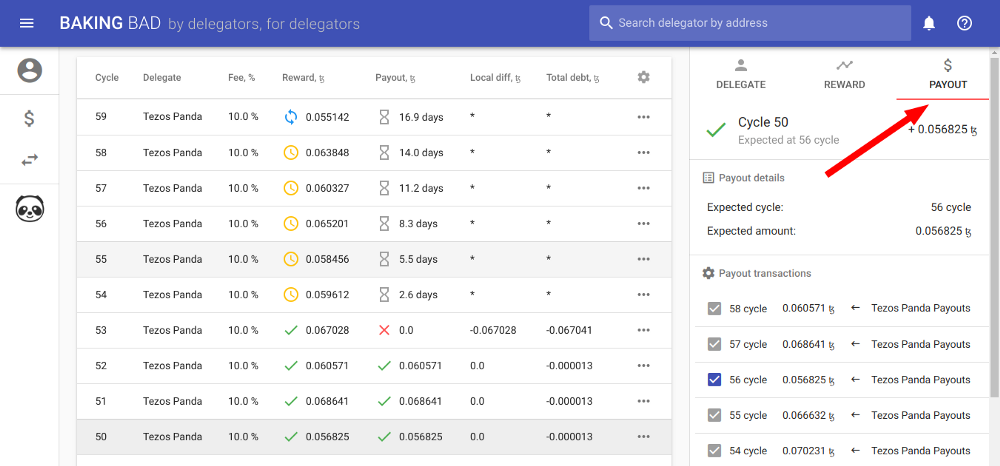
# “Account Transactions” tab
It is possible that in addition to the payment of reward there were other transactions to you from the baker. For the correct display of payments, it is necessary to exclude unnecessary transactions. To do this, we have made the tab “Account Transactions”.
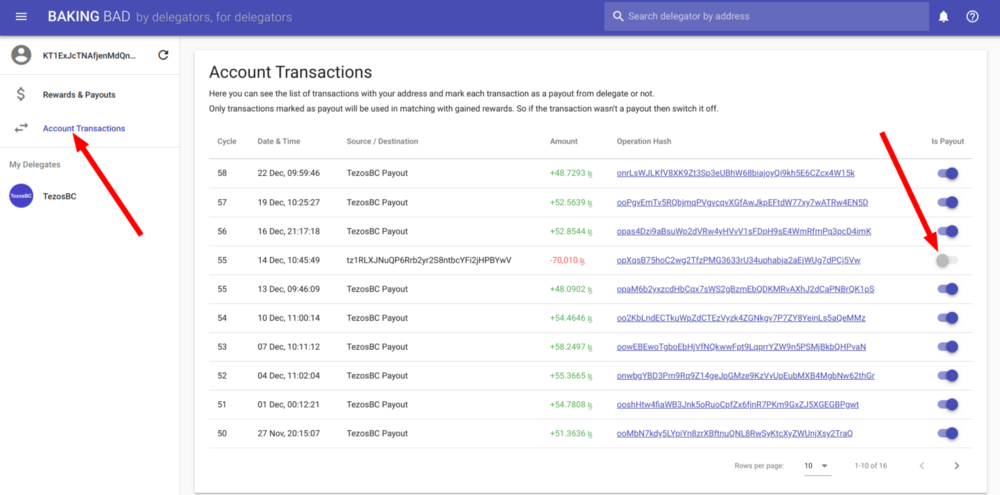
# Conclusion
In the end, if the fee was set correctly and the payment scheme is set up correctly, the payments table should look something like this:
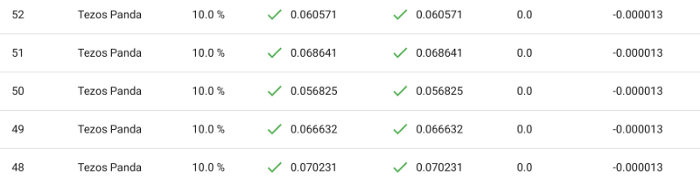
if it’s not…